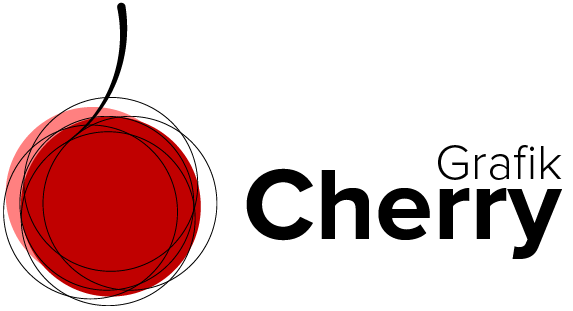Create a Realistic Can Mockup in Photoshop

Want to learn how to create a professional can mockup in Photoshop? This beginner-friendly tutorial will walk you through the entire process step-by-step. You’ll master essential Photoshop tools like the Object Selection Tool, Quick Select Tool, and Transform mode, and learn advanced techniques like Smart Objects, Distort, and Warp settings. Follow along and design your own can mockup with ease! Whether you’re an aspiring designer or looking to elevate your Photoshop skills, this guide has you covered.
How to Remove Color Casts in Photoshop
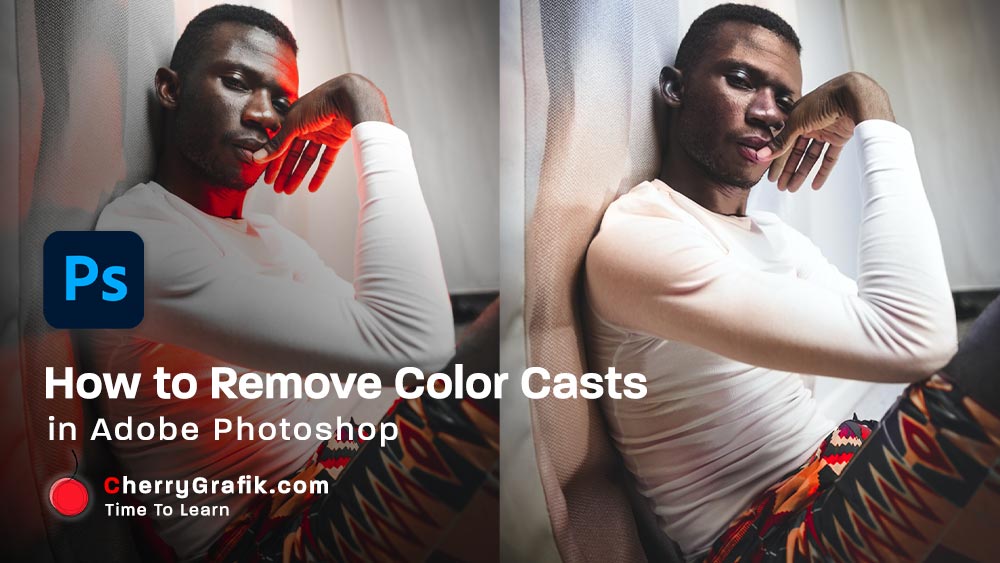
Removing color cast from a photo is a piece of cake with this one-minute technique. Sometimes the surrounding lights of objects in a photo create an unnatural effect of an overall wash of color in your photos. This mostly happens for example when you are taking photos in fluorescent lighting. Or the nearby objects reflect lights that totally create a color shift in your photo.
In this video, we follow a few easy steps to remove the color cast from a photo. We bring back the natural color to the photo and make sure that each part of the image is looking as close to its original color.
These few easy steps help you learn more about colorize in Neural filter and how to use layer mask and brush to improve the color of a photo and remove its color cast.
I believe if you like photography or you are just an Instagram user or have some images that need some color cast removal you will love this technique that helps you remove color cast in almost a minute.
Change Age In Adobe Photoshop
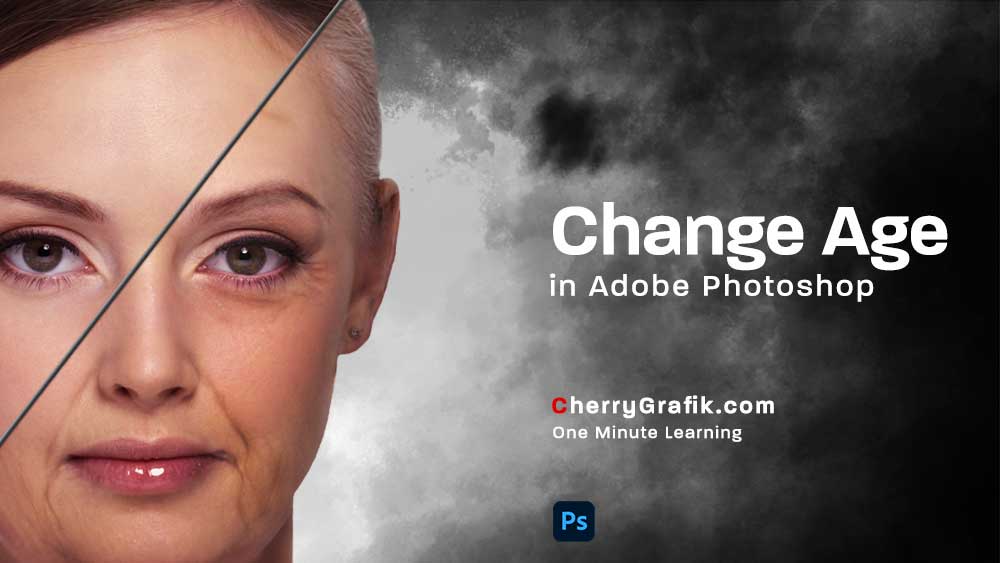
Changing age in an image like making the face older or younger is one of the features recently added in Adobe Photoshop. Right now we are in the year 2021 that I’m writing this ???? The smart assistants help you apply different filters to your images, like Facial age that simply gives the image natural wrinkles and lines to make it older or remove the lines and smooth the face to make it younger. Oh, it really does more than that…. Let’s see how it simply performs this very tough job in just a glance. Watch the video and try it you will see how it makes life easier!
Clipping Mask technique in Adobe Photoshop
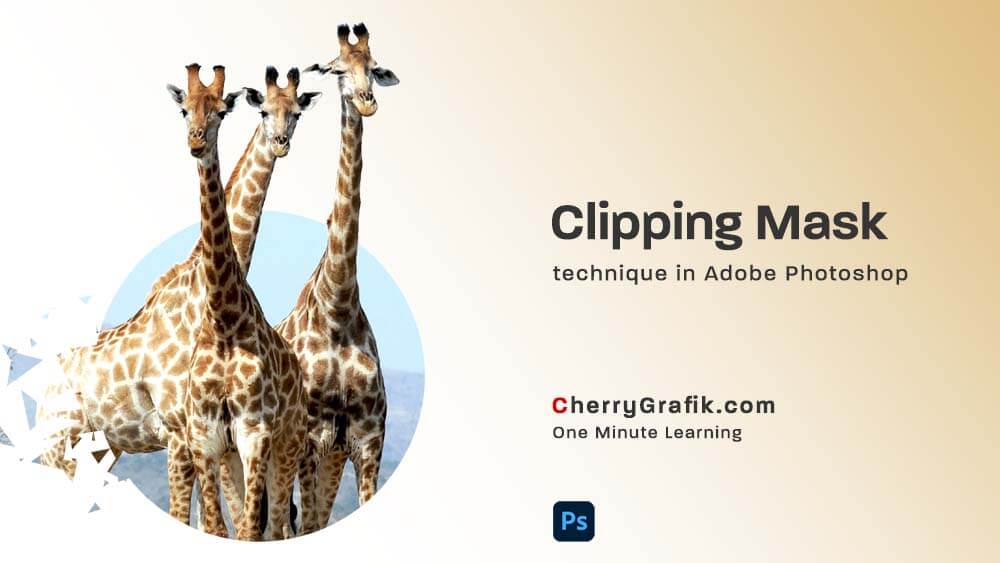
In this video we learn how to put an image inside a shape or text. This technique can be used for both!
This creates an illusion as if the image is actually inside the text!
This brings the feeling of the image live to the text and your text becomes more descriptive with a strong touch of the image.
We do this using Clipping Mask technique in Photoshop, a simple as a piece of cake and handy technique that you can learn and perform it in just a minute.
Spin Blur Effect in Adobe Photoshop
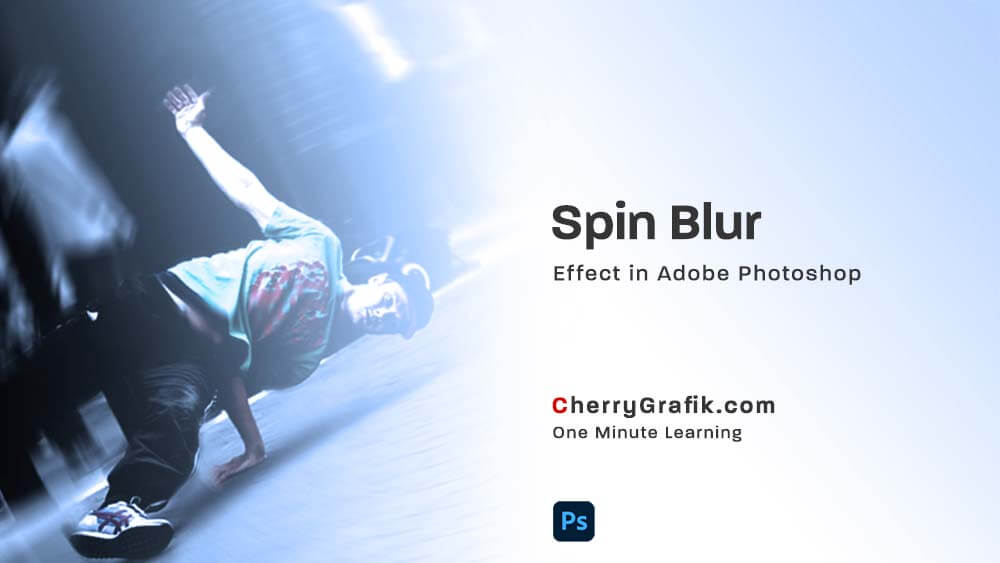
Have you ever wondered when an object is spinning around, why we see it blurry and when the spin speed is higher, we see less details about the object and it looks even more blurry!
It is all about the speed, angle and in one word physics, and the ability of our eyes and brain to process the data it receives from an image.
So, what if we want to fake this spin and rotation effect to an image!? Simple, we need to make them blurry to show the rotation and speed.
In this video we learn how to apply Spin Blur effect to an image in Adobe Photoshop to create a natural spin effect.
Curve effect for 32-bit images in Adobe Photoshop
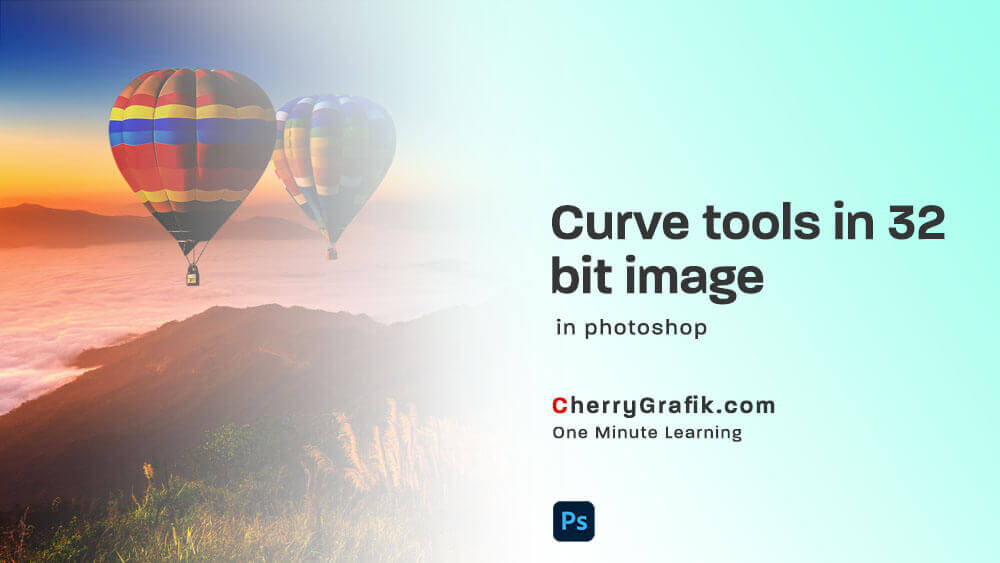
Although the quality of images is increasing since, the technology of cameras are improving, still the functionality of a camera is far different from a camera and that’s why we can see more ranges of lightness and darkness than a camera can capture. In 32-bit images more variety ranges of light are captured.
Curve effect for 32-bit images is a new feature added in Adobe Photoshop 2020 version and later, by using this feature we can edit different ranges of light in a 32-bit images. It also helps us to edit different part of a 32-bit image linearly and real-time.