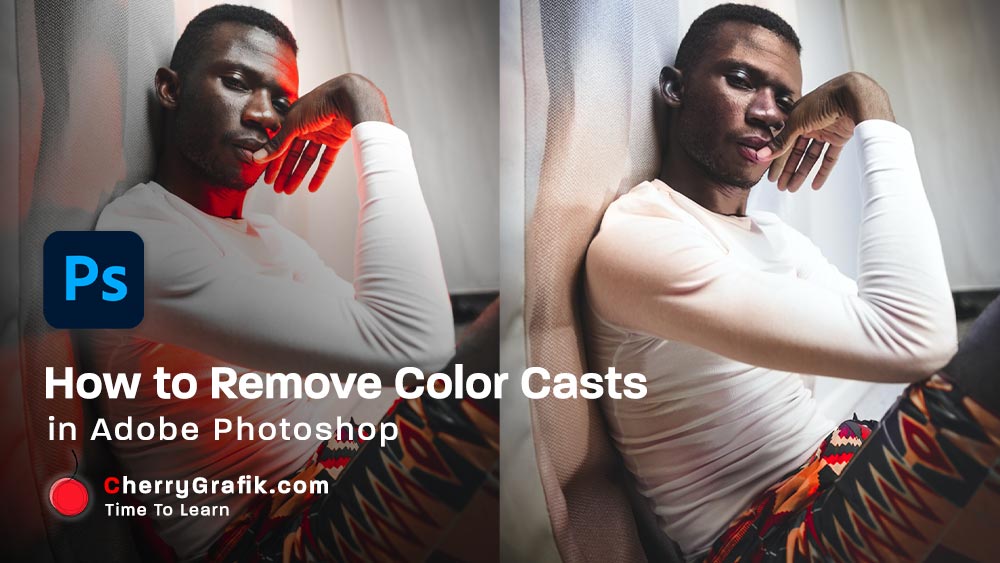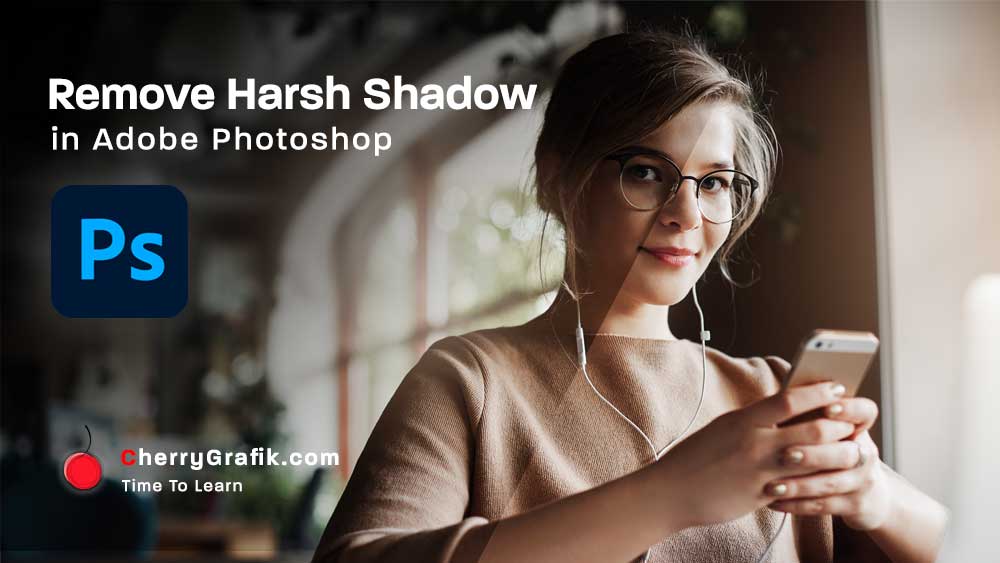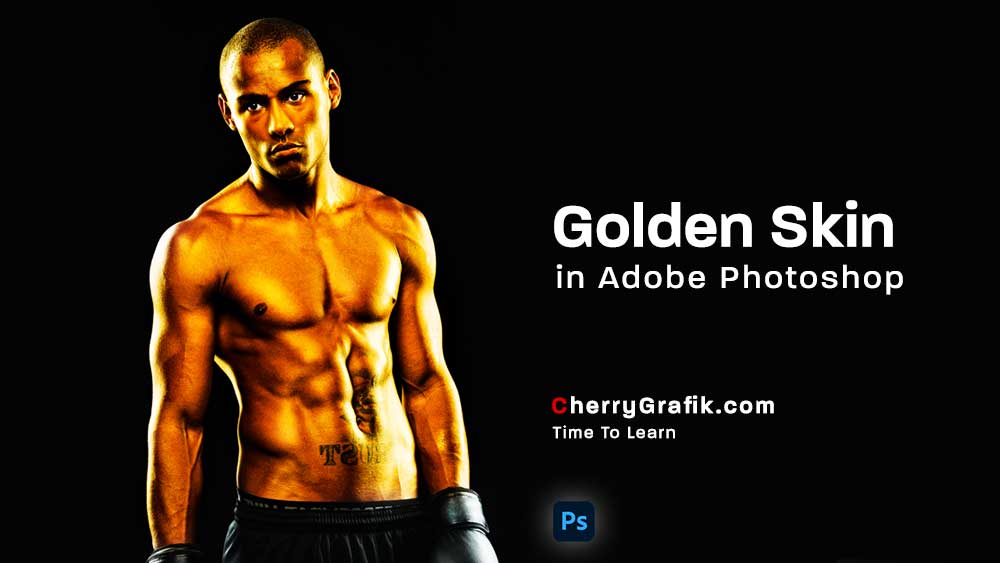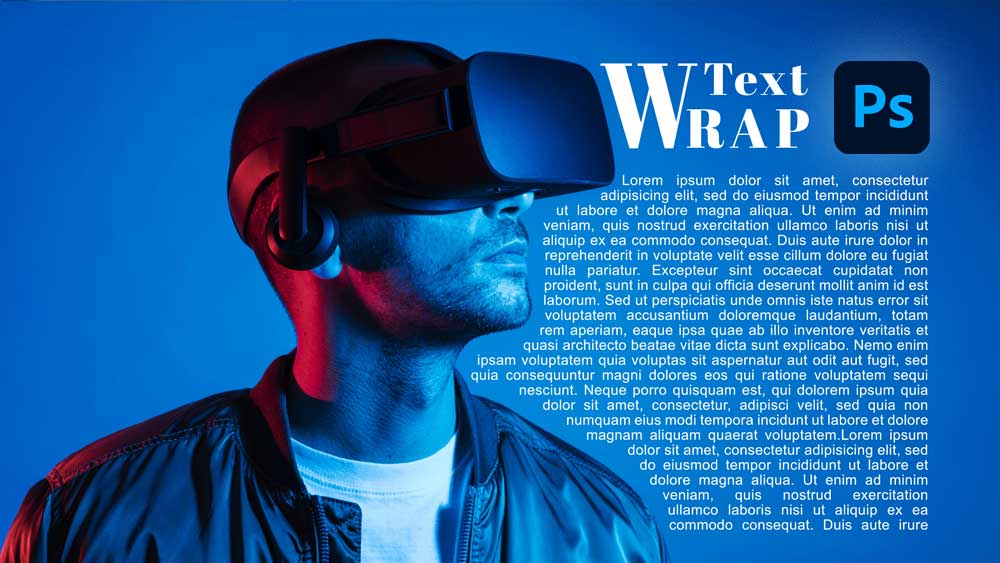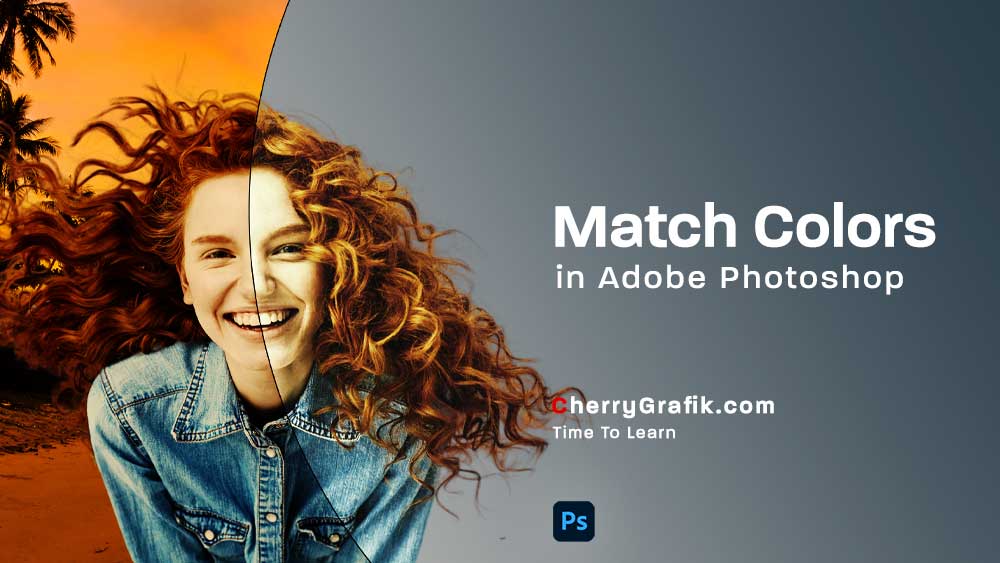One minute learning
- All
- Adobe Illustrator
- Adobe Photoshop
- CSS
- HTML
How to Remove Color Casts in Photoshop
Removing color cast from a photo is a piece of cake with this one-minute technique. Sometimes the surrounding lights of objects in a photo create an unnatural effect of an overall wash of color in your photos. This mostly happens for example when you are taking photos in fluorescent lighting. Or the nearby objects reflect lights that totally create a color shift in your photo.
In this video, we follow a few easy steps to remove the color cast from a photo. We bring back the natural color to the photo and make sure that each part of the image is looking as close to its original color.
These few easy steps help you learn more about colorize in Neural filter and how to use layer mask and brush to improve the color of a photo and remove its color cast.
I believe if you like photography or you are just an Instagram user or have some images that need some color cast removal you will love this technique that helps you remove color cast in almost a minute.
Removing Harsh Shadows from images
Removing Harsh Shadows from images is just easy with this one-minute technique. Sometimes shooting in harsh sunlight or in dark environment can actually create dramatic results. An example is the unwanted harsh shadow on the images you want to have a nice contrast of shadows and brightness on.
In this video in a few easy steps we want to remove unwanted shadows from an image and give it some brightness of course to the parts that the sun must be shining more.
These few easy steps help you learn more about the channel of colors in an image and how to use reverse selection to invert selected areas. You will also learn more about hidden mask and blending modes including even some handy tips for you who are very new to Photoshop.
I believe if you like photography or just an Instagram user or have some images that need some shadow adjustment you will just love this shadow adjustment technique that helps you remove the harsh shadows in almost a minute.
Golden Skin In Adobe Photoshop
Gold skin in the Photoshop made type of skin that creates a wonderful heat on the image!
In this video in a few easy steps we wan to change a natural skin to golden and we can see how by tweaking some sliders you will get the perfect golden tone with shadows and highlights and glitter of gold over the skin.
I believe different tastes would like different gold tones so it is up to you to make it your own type by using the sliders. Follow along the video if you are interested in making gold skin and make sure you will practice and master your skills in creating the perfect gold as per your taste.
Wrap Text In Photoshop
Wrapping text somewhere close to the subject of your design is one of those handy techniques that I call them must learn in design world.
The normal text box we get from the tools in Adobe Photoshop has its own bounding margins which is straight lines but what if we want to put the texts around things with no straight lines.
Then we should wrap them, right? In this video we learn how to wrap text around a subject in Photoshop. We will use rulers and guidelines to define margins and the pen tool is our super star in this technique.
If you never even thought about this still I recommend you to watch this you will get so inspired about how you can make designs more beautiful and optimized when there are texts around your subjects.
Typography Logo in Adobe Illustrator
Typography is one of those art that makes a text visually appealing by arranging its letters in a beautiful way .
The other use of putting the letters in an artistic way is logotype, where we can design a logo by arranging the letters of a company name together in very clear and visually beautiful and eye catching way.
However, creating logotype and typography requires some technique apart from the taste of art and creativity.
In this video we explain the techniques to create a typography in a step by step and pretty simple way. Follow along if you are interested in typo design and want to broaden your skills further.
Match Colors in Adobe Photoshop
Matching colors of entities used in an image is very crucial in designing jobs.
Sometimes you want to mix different pictures and the lights, brightness, colors, contrast, etc. are not matching. This is when Adobe Photoshop comes to help again with the match color option.
Using this technique, you can simply match the colors of different layers or entities of an image. For example, you can make the sun yellowish color shine from an image taken in the summer to an image taken in a cloudy winter day.
It is easy and very quick to match the colors, so don’t miss out learning it in this video.