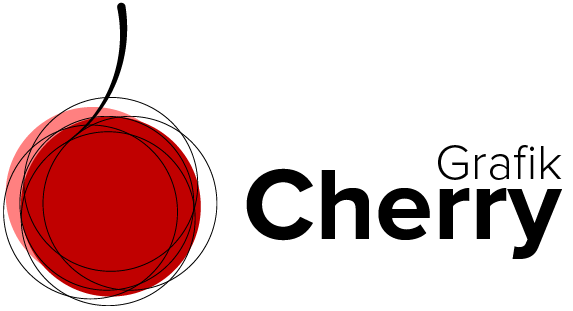How to Remove Color Casts in Photoshop
Removing color cast from a photo is a piece of cake with this one-minute technique. Sometimes the surrounding lights of objects in a photo create an unnatural effect of an overall wash of color in your photos. This mostly happens for example when you are taking photos in fluorescent lighting. Or the nearby objects reflect lights that totally create a color shift in your photo.
In this video, we follow a few easy steps to remove the color cast from a photo. We bring back the natural color to the photo and make sure that each part of the image is looking as close to its original color.
These few easy steps help you learn more about colorize in Neural filter and how to use layer mask and brush to improve the color of a photo and remove its color cast.
I believe if you like photography or you are just an Instagram user or have some images that need some color cast removal you will love this technique that helps you remove color cast in almost a minute.
Steps:
1- Open the image you want to correct its color cast.
2- From the filter menu select Neural filters.
3- In the filter panel select colorize.
4- Make sure to select new layer for the output
5- Press OK and select new created layer
6- Click on the mask layer
7- Click on the brush tool
8- Use brush tool on the parts you want to have the image original color back
9- Continue with the brush until you get the perfect color you are looking for