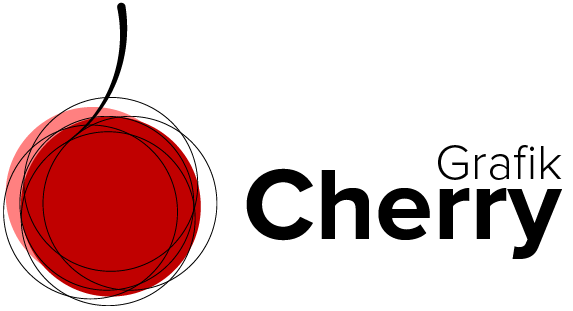Create a Realistic Can Mockup in Photoshop

Want to learn how to create a professional can mockup in Photoshop? This beginner-friendly tutorial will walk you through the entire process step-by-step. You’ll master essential Photoshop tools like the Object Selection Tool, Quick Select Tool, and Transform mode, and learn advanced techniques like Smart Objects, Distort, and Warp settings. Follow along and design your own can mockup with ease! Whether you’re an aspiring designer or looking to elevate your Photoshop skills, this guide has you covered.
How to Remove Color Casts in Photoshop
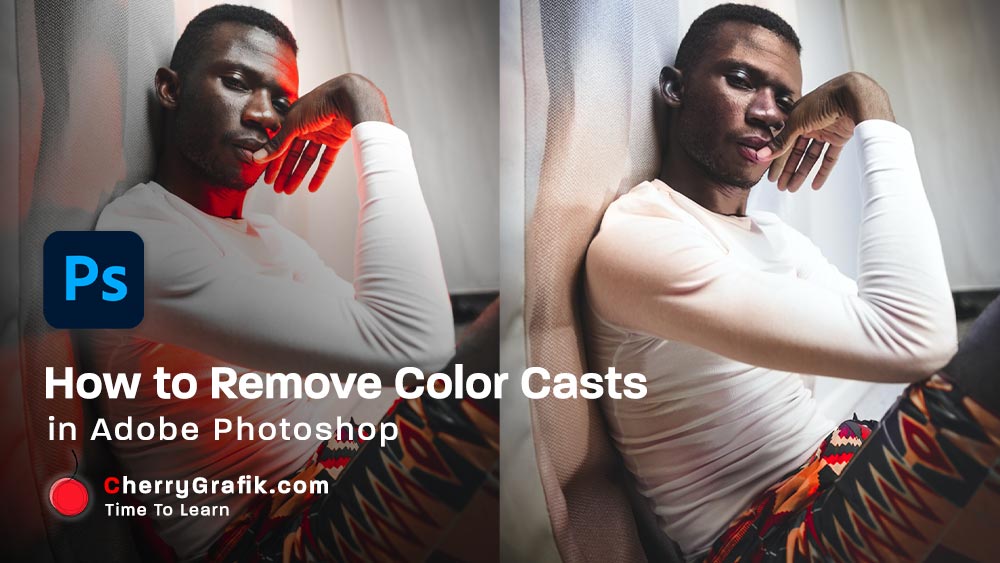
Removing color cast from a photo is a piece of cake with this one-minute technique. Sometimes the surrounding lights of objects in a photo create an unnatural effect of an overall wash of color in your photos. This mostly happens for example when you are taking photos in fluorescent lighting. Or the nearby objects reflect lights that totally create a color shift in your photo.
In this video, we follow a few easy steps to remove the color cast from a photo. We bring back the natural color to the photo and make sure that each part of the image is looking as close to its original color.
These few easy steps help you learn more about colorize in Neural filter and how to use layer mask and brush to improve the color of a photo and remove its color cast.
I believe if you like photography or you are just an Instagram user or have some images that need some color cast removal you will love this technique that helps you remove color cast in almost a minute.
Duotone Effect in Adobe Photoshop

Duotone effect is now becoming a trendy effect again!
Although there is no need to reduce the color variation in an image for printing anymore!
Still Duotone effect is attracting more attentions since it is simply beautiful.
To me, Duotone is an enhanced version of grayscale with two-distinct color effect which creates an illusion of a subtle richness and modernity in the image!
Ok, but how to create Duotone effect? Well, the simple answer is to watch this video and follow along and you can make it in a minute.
In this video, we use a very easy technique in Adobe Photoshop and within a few clicks, we create a Duotone effect. The steps are also provided so if you want to remember the steps after watching the video, have a look into the step-by-step guide.
Autumn Color Effect in Photoshop
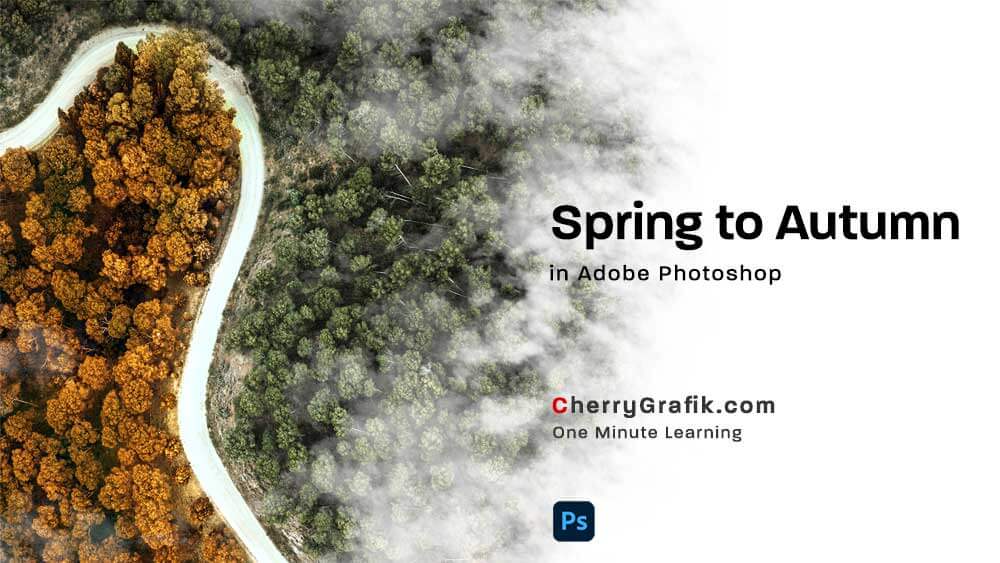
Turn the Spring into Autumn! Is that possible? I sure say yes.
To me, Autumn is the king of seasons with its beautiful colors, lights and absolutely their effects on the images we take in this amazing season. But should we always wait for the Autumn to go photography! Not really always. We can do it in Adobe Photoshop too. You wonder how! Follow along this video and learn some easy steps to adjust your color image and make it an Autumn pic!
Curve effect for 32-bit images in Adobe Photoshop
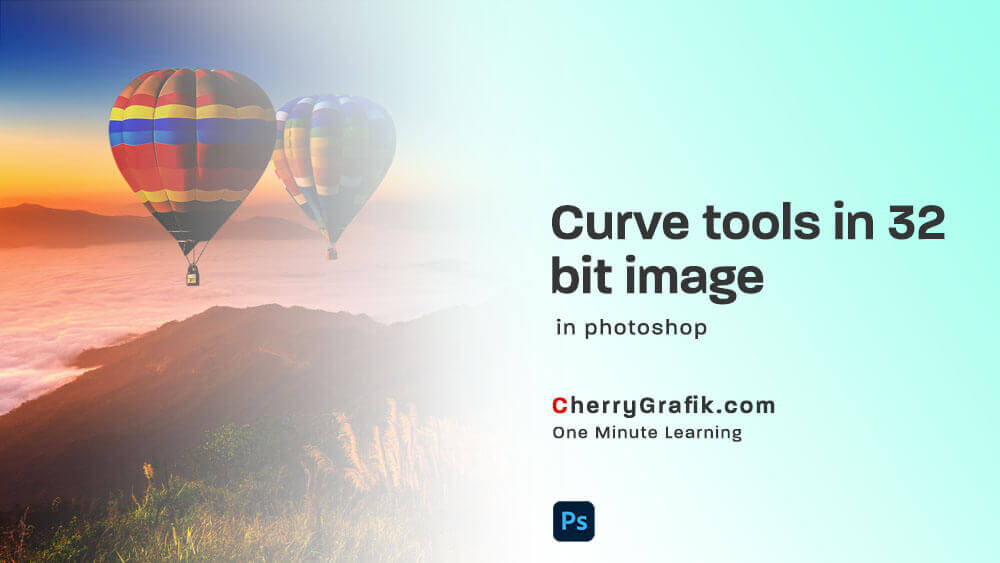
Although the quality of images is increasing since, the technology of cameras are improving, still the functionality of a camera is far different from a camera and that’s why we can see more ranges of lightness and darkness than a camera can capture. In 32-bit images more variety ranges of light are captured.
Curve effect for 32-bit images is a new feature added in Adobe Photoshop 2020 version and later, by using this feature we can edit different ranges of light in a 32-bit images. It also helps us to edit different part of a 32-bit image linearly and real-time.