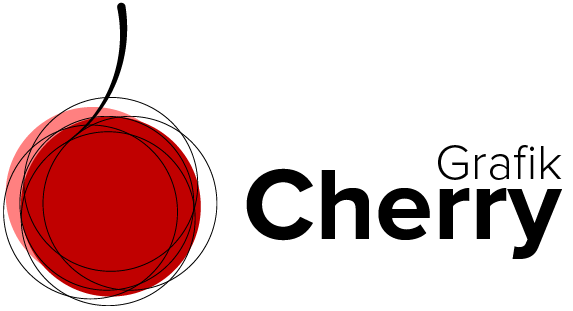Subscribe to Cherries YouTube Channel
Autumn Color Effect in Photoshop
Turn the Spring into Autumn! Is that possible? I sure say yes. To me, Autumn is the king of seasons with its beautiful colors, lights and absolutely their effects on the images we take in this amazing season. But should we always wait for the Autumn to go photography! Not really always. We can do it in Adobe Photoshop too. You wonder how! Follow along this video and learn some easy steps to adjust your color image and make it an Autumn pic!
Steps:
- Open Photoshop and browse the image you took in the Spring maybe.
- Click on the “adjustment layer” and then select “channel mixer”.
- In the appeared window set the “output channel” to “Red”.
- Change the value of red color to -50, Green to +200, and Blue to -50.
- Click again the adjustment layer and choose “Selective colors”.
- Set the color channel to “Yellow”.
- Decrease the value of “Cyan” and increase the value of “Magenta”.
- To remove the Autumn effect from the faces, select the layer of the “channel mixer” effect
- Click on eraser tool and remove the effect from the parts that we don’t want to apply the effect on.