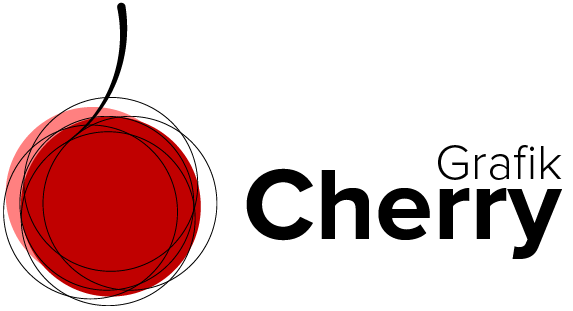Subscribe to Cherries YouTube Channel
Remove Objects with patch Tool in Adobe Photoshop
There are many times that an extra/ unwanted object in an image makes the whole picture useless.
It is not always easy to find the subject we want to capture alone; some extra object might be around and captured along with the subject.
But don’t you worry! Patch tool in Photoshop comes to help. We can easily in some small steps remove extra objects from an image using this simple tool.
Steps:
- Open Adobe Photoshop and open the image you want to remove the extra object from.
- Select “Patch tool” from the tools.
- Click and drag around the object you want to select to make a nice selection.
- Click and drag the selection to another part of the image.
- Lights and colors are also moving with the selection easily.
- Simply use this tool by repeating the same steps to remove extra objects from images.