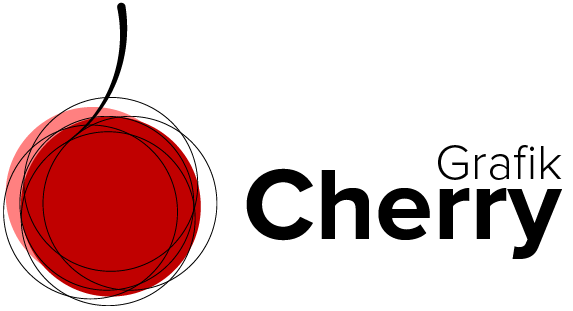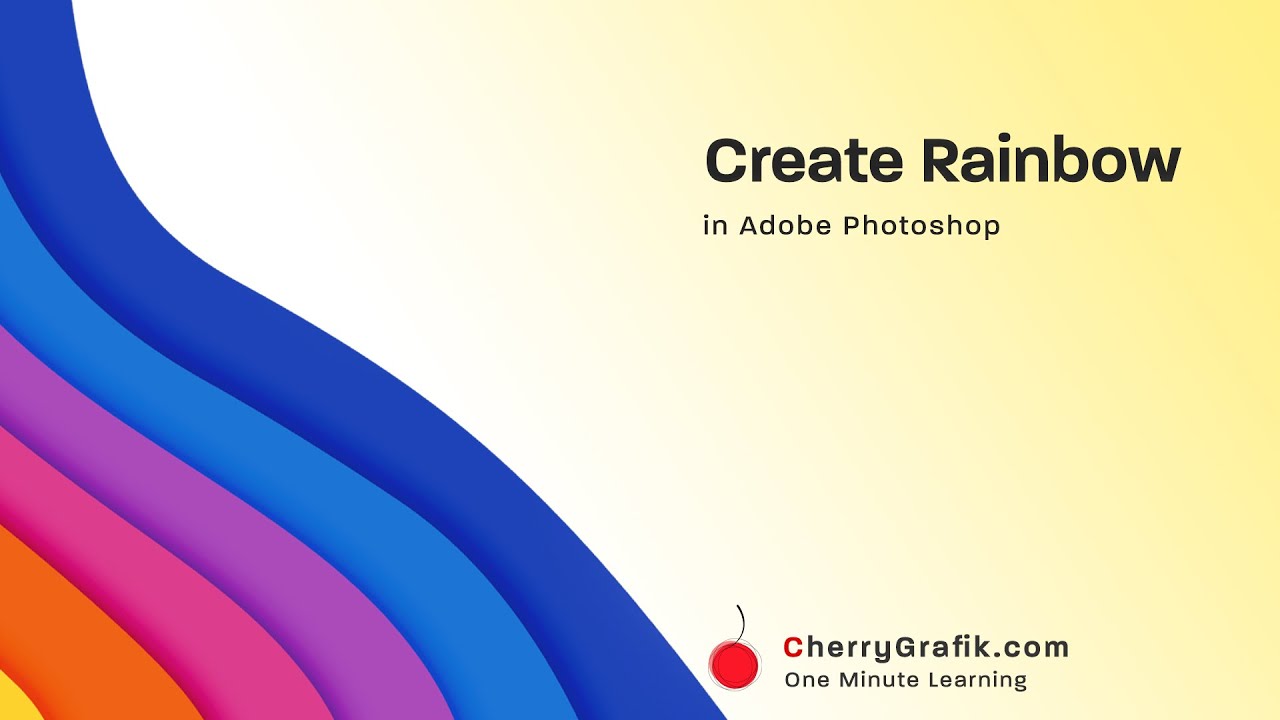
Subscribe to Cherries YouTube Channel
How to Create a Rainbow in Adobe Photoshop?
Create and add rainbow to an image in photoshop.
It is not easy to catch the ephemeral entities in the nature when you want to capture an image.
One of those natural, ephemeral things is a rainbow. It sometimes takes long time to wait for a rain to drop and not all the rains bring a rainbow.
And once the rainbow appears, it is not always the case to have a camera in hand or catch it on time before it disappears.
But, with Photoshop it is of course possible to make one rainbow and add it to your image, to make it colorful and nice.
In this video we learn how to create a rainbow and add it to an image in a simple but professional way.
Steps:
- Open Adobe Photoshop and brows the image you wish to add a rainbow to.
- Open the “windows” menu and select “gradients”.
- In the appeared panel on the right open the context menu and select “Legacy Gradients”.
- From the tools on the Left.
- On the top bar choose the radial gradient type.
- Add another layer by clicking on the plus button in layer panel.
- Make sure the new layer is selected and open the gradient properties.
- Open “special effects” and select the rainbow gradient.
- Drag the appeared line on the canvas to create the rainbow.
- Use Move tool (V key on the keyboard) and move the rainbow to the right place in your image.
- Select the eraser tool to erase the extra parts.
- Set the layer mode to “Overlay” and reduce the opacity to get a nice natural rainbow.