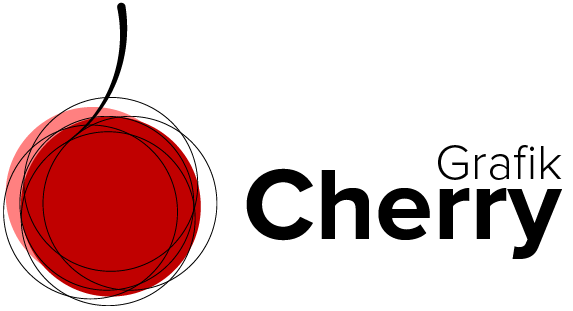Subscribe to Cherries YouTube Channel
Halftone effect in Adobe illustrator
The first Impression is always visually, and that’s why we need to make even a text visually beautiful to better communicate with our audience.
Every single effect on a text might make a different impression. The Halftone effect also makes your text looks like combined dots showing you a text with a nice texture.
This video helps us use this technique on any given simple text to transform it to a dotted text.
Steps:
- Open Adobe Illustrator.
- Select the text you want to edit.
- Click on “Appearance” on the right.
- Click “Add New Fill”.
- Select a gradient color.
- In the gradient color setting, set the gradient angel to -90 to make it a vertical gradient.
- Click the “Appearance” again and from “Effect” open “Pixelate”.
- Click on the “Color Halftone” and set the value of Pixel to 20 and other channel’s values to 45.