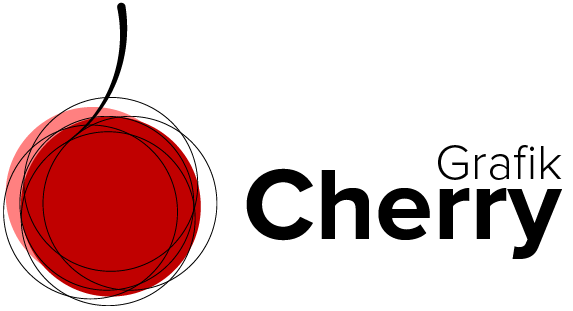Subscribe to Cherries YouTube Channel
Day to Night technique in Adobe Photoshop
It is not easy to take a perfect image at nights usually, but what if I can tell you, we can change an image captured in the day as if it has been captured at night!
In this video we use some simple effects using “Adjustment Layer” in Adobe Photoshop to change the lights and brightness of an image taken in the day to a night mode.
Steps:
- Open Adobe Photoshop and browse the image you want to change its mode to a night mode.
- Select the image layer and click the adjustment layer .
- Click color lookup to open its properties.
- From the 3D LUT file menu, select moonlight .
- From the adjustment layer, click on selective color.
- Make sure the color is black.
- Check the radio button to be on relative mode and increase black color value.