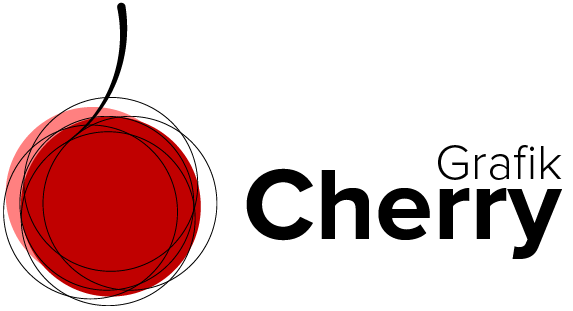Subscribe to Cherries YouTube Channel
3D Logo in Illustrator
Creative 3D shapes can be use in different designs like logo design
it is an essential technique to learn in Illustrator to create 3D shapes and make them creative. The more creative the more attractive
3D shapes make an illusion of reality and we feel like we can touch the shape.
Designing 3D shapes also make the design beautifully complex and more attractive.
In this video we learn how to make a artistic 3D object that inspire you to use in your logo design or other designs when you need a 3D object in your artwork.
Steps:
- Open Adobe Illustrator.
- From the tools select shapes and select circle shape.
- Draw a circle and fill it in with a color.
- Select scissor tool and cut the circle into half vertically.
- Select the rectangle shape to draw a rectangle shape and activate the move tool.
- Duplicate the rectangle using Alt+Drag on windows or Option +Drag on Mac.
- Make the replicas more and distribute them evenly.
- Navigate to windows menu and select “Symbol” to have the symbol window on the right panel.
- Select all the rectangles and drag them into the Symbols.
- Delete all the rectangles and select the half circle.
- Open the “effect” menu and select “3D” and select “Revolve”.
- In the 3D option window, select the “Right Edge”.
- Click “Map Art” and from symbol dropdown menu select the “New Symbol”.
- click “Scale to Fit”.
- Put a checkmark on both “Shade Art Work” and “Invisible Geometry” and click OK.
- Change the shape angle as desired.