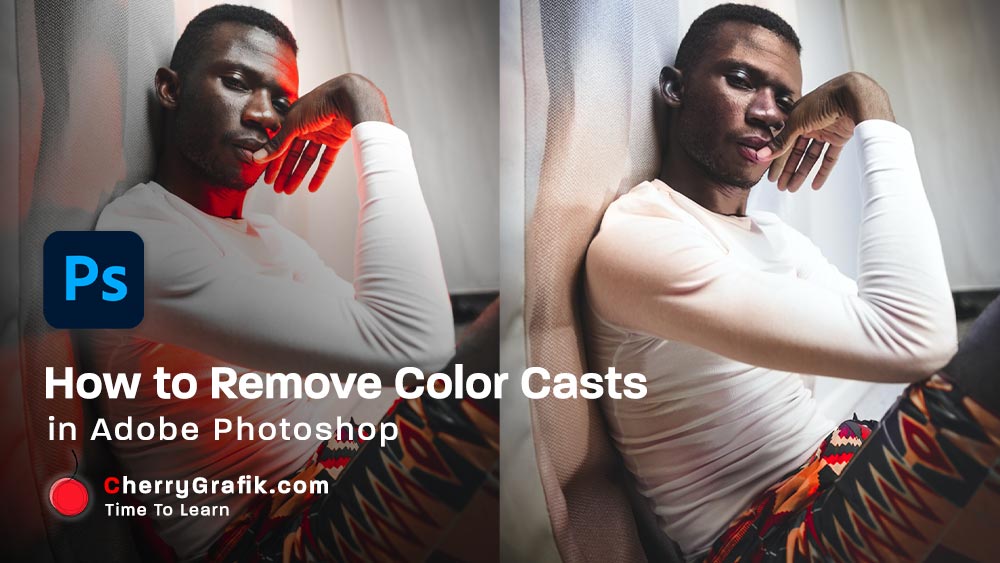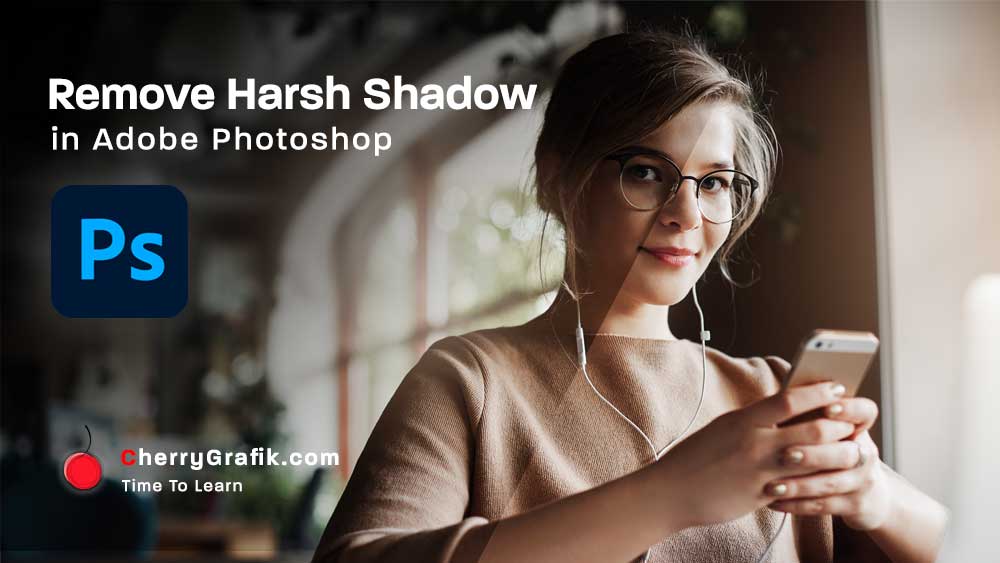Using “Mixer Brush” is an amazing technique to make our own brush from different part of an image with different shapes and patterns. This tool comes handy in digital paintings, pattern making and creating variety of digital art using mixer brush colors and shapes.
In this video we learn how to use “Mixer Brush” to create an own brush and play around with some brush settings.
Steps:
- Open Adobe Photoshop.
- Draw a desired shape.
- Select mixer brush tool from the brush tools on the left and set the brush size as per the shape size.
- Toggle the visibility of the background off .
- To scan the shape, hold the “Alt” key on the keyboard and clicking on the shape.
- Set the brush mode to dry, heavy, load and toggle the visibility of the background back to on.
- We can also change the brush tip by opening brush properties by right clicking on the canvas area.