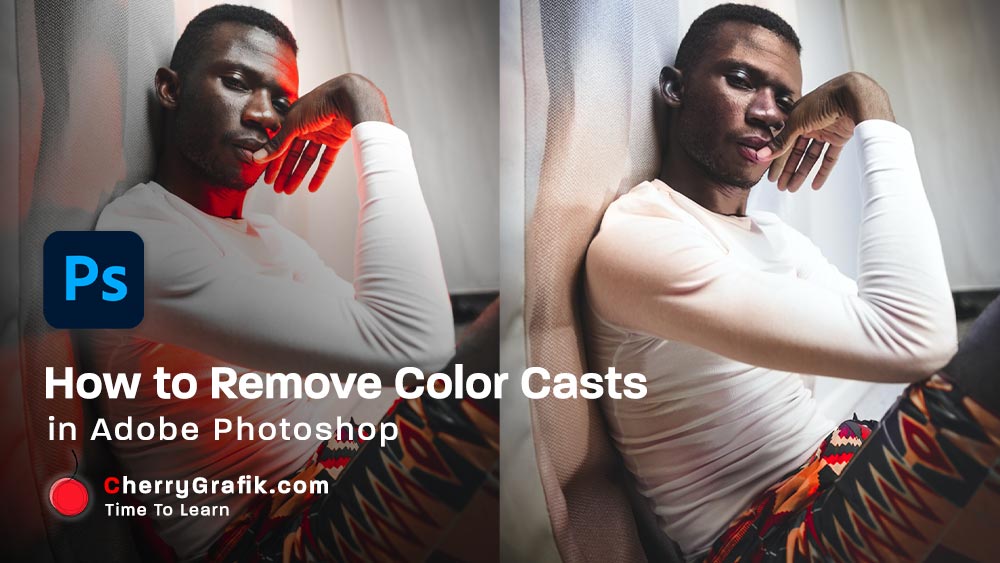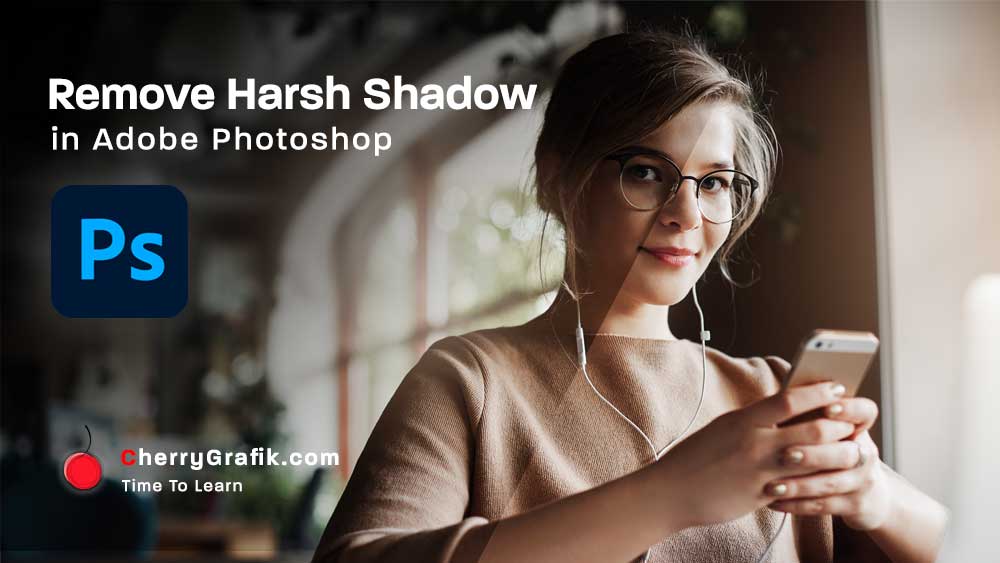There are many tools in photoshop for selection, but, when it comes to select and take out the hair part of an image, there are limited options to use as a good tool to select and take out/ move the hair of your image (it is even harder for curly hair). Selecting hair in an image is usually a time consuming and tough job to do!
However, using the “Mask” can help us doing this difficult job much easier as a piece of cake. In this video we learn how we can use “refine edge” tool and use the mask technique to select and image with its hair in a minute.
Steps:
- Open your image in adobe photoshop.
- Click on one of the selection tools.
- Click on “Select subject” button and the image will be selected automatically.
- Now click on “Layer mask”.
- Right click on the created mask and from the context menu click on “Select and mask”.
- From the tools select refine edge tool.
- In properties panel put a checkmark on “decontaminate color” and start refining the hair on the edge of the image.
- To adjust the colors right click on the layer containing the subject and from the menu select color balance and adjust the yellow color to make it more natural.