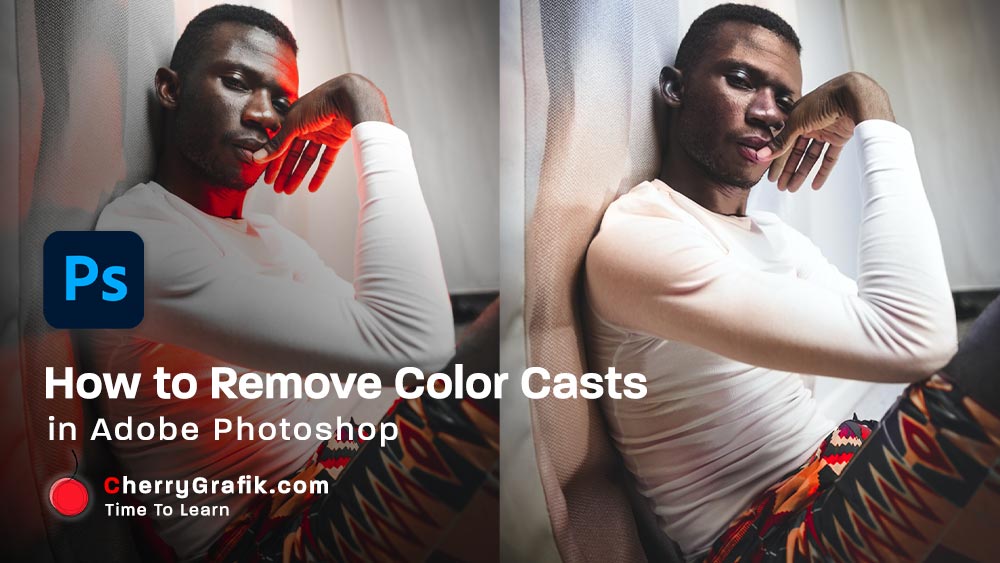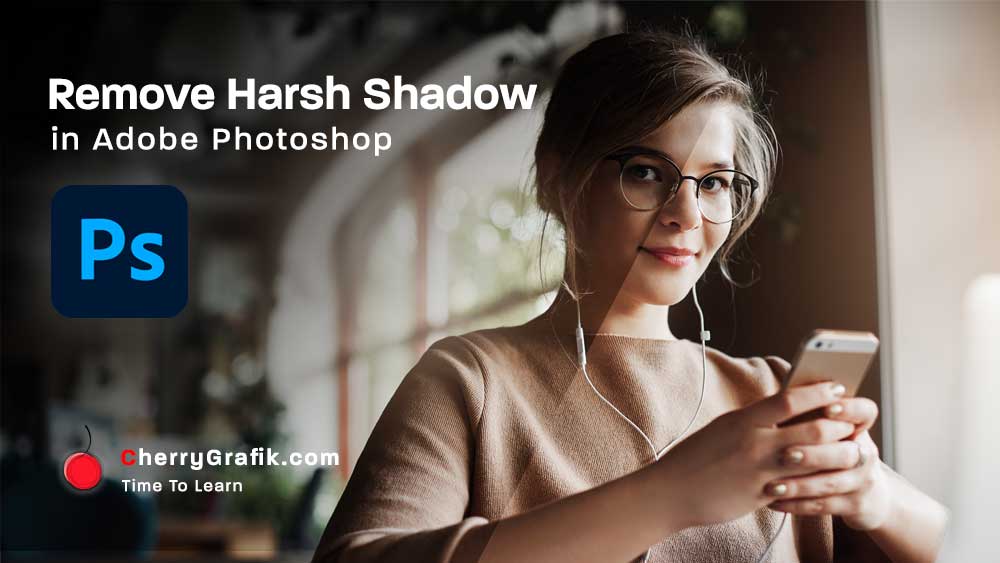Clarity and sharpness are important factors in any image. To better understand, think about the moments you find an image from the web after so many searches, but the quality of the image is so low, and we cannot find the original high quality image! So, we need to improve the quality using our beloved magical software adobe photoshop.
Using the High pass technique, helps us to create sharpness around the image edges to increase image clarity. In this video we learn how we can use high pass as technique to improve image quality in a minute.
Steps:
- Open adobe photoshop and browse the image you want to sharpen it.
- Copy the image layer (Press Ctrl+J on your keyboard for Windows and Command + J for Mac).
- Open “Filter” menu and click on the “Other” submenu.
- Click on “High pass”.
- Use the “Radius” to adjust the grey effect on the image.
- Change the blending mode from “Normal” to “Overlay”.