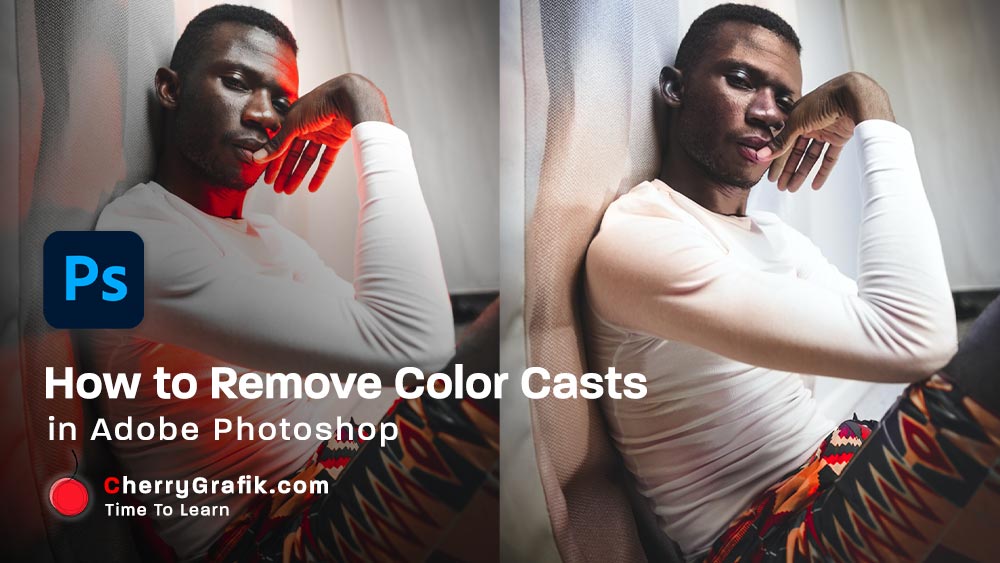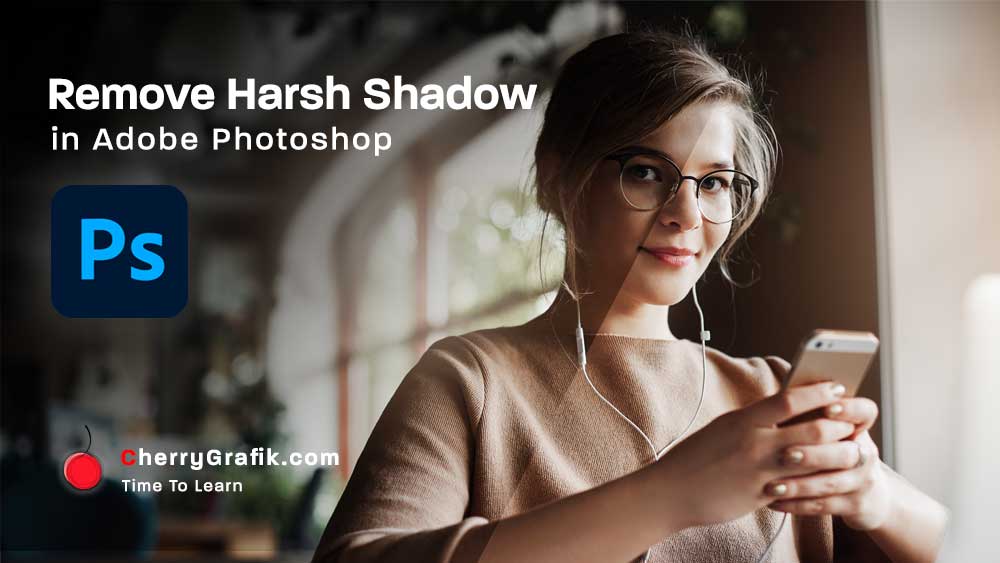One of the very attractive environments for photographers is the frozen, icy, and cold places. They wait months for the season to arrive and then they might wear warm clothes, travel to a cold and freezing place and enjoy the cold weather and wait for few hours in the cold to take the icy, winter shot they want.
In Adobe Photoshop however, with some few clicks, in less than a minute we can make an icy, frozen and cold atmosphere for images we have! In this video of “one minute learning” series we learn how to use Channel Mixer in photoshop to make a summer image cold as it was taken in the winter.
Steps:
- Open Photoshop and brows the image you want to work on.
- Select Adjustment Layer and now select the Channel Mixer Option.
- In the channel mixer panel, open the output channel.
- Select the blue channel and set the blue value to 0 and green value to 100.
- Select green and set the green value to 0 and blue value to 100.
- Change the blending mode to lighten and Bingo!