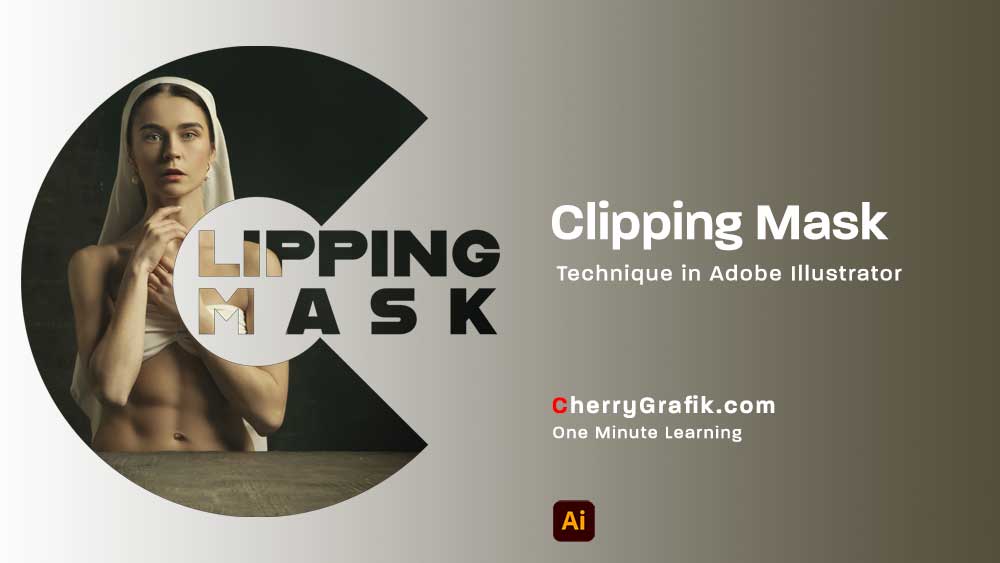Whether you’re designing for a client or experimenting with your creative ideas, this easy mockup tutorial will take your Illustrator skills to the next level. Perfect for beginners and seasoned designers alike.
Steps:
- The first step is, Choosing your rasterized photo of the body.
- Choose your desired vector tattoo that you want to put on the body.
- Drag and drop the tattoo on your photo. (You can resize it. To do that, hold the Shift key on Windows / Option key on Mac and resize the tattoo.)
- Now select both your background photo and the tattoo (select both of them).
- Right-click, and under the “Mockup,” click on “Create Mockup.”
- After processing, your tattoo is ready. Now you can move the tattoo anywhere on the body, and you can again hold the Shift key on Windows / Option key on Mac to resize the tattoo.
- For the last touch, On the Adobe Illustrator Assist menu, choose your preferred blending mode. For now, I choose “Hard Light” to make it more realistic.