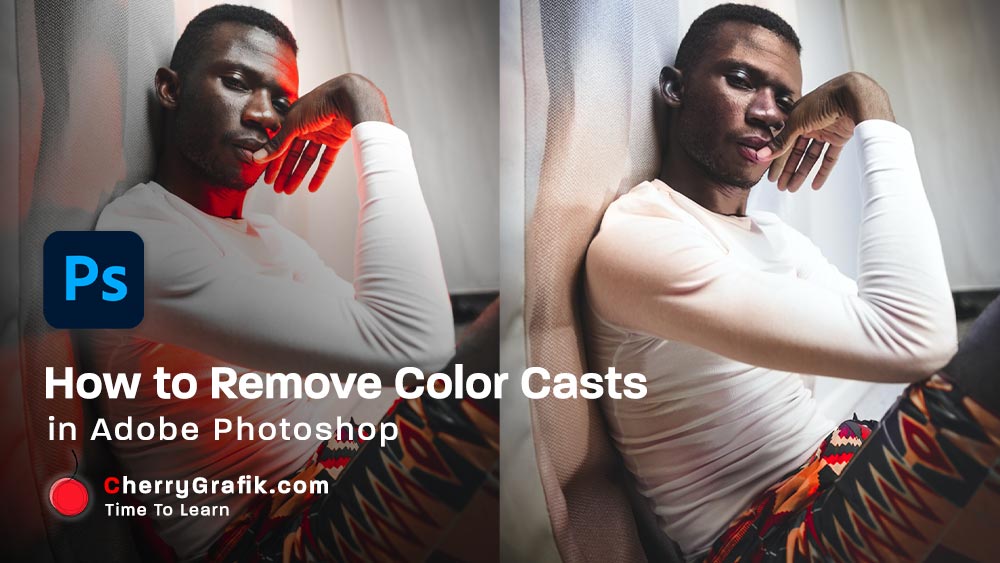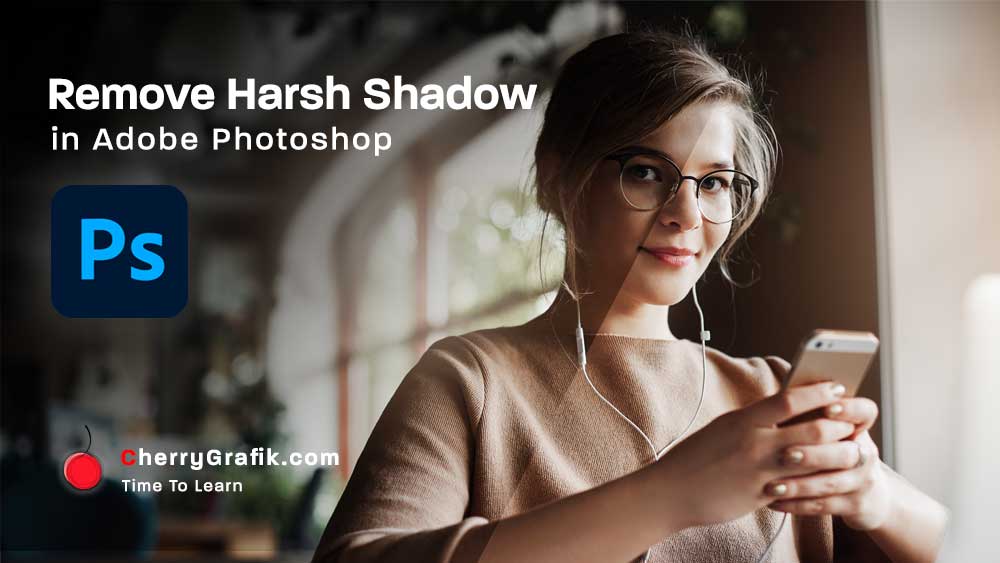In photography, long exposure technique is used to achieve a certain effect by using longer shutter speed. But shooting the desired long exposure image is not always achievable. So, why not using Adobe Photoshop to apply the same effect to the captured images to make a desirable long exposure perfect shot!
We can use the image modes in Photoshop to mix and merge the lights of images to make a perfect “Long exposure” effect. In this video we simply merge lights and create a nice “Long exposure” effect in less than one minute.
Steps:
- Open Adobe Photoshop.
- Browse all the images that you have captured for Long exposure effect.
- Select all the images in each layer except for the background image.
- Set the blending mode to lighten.