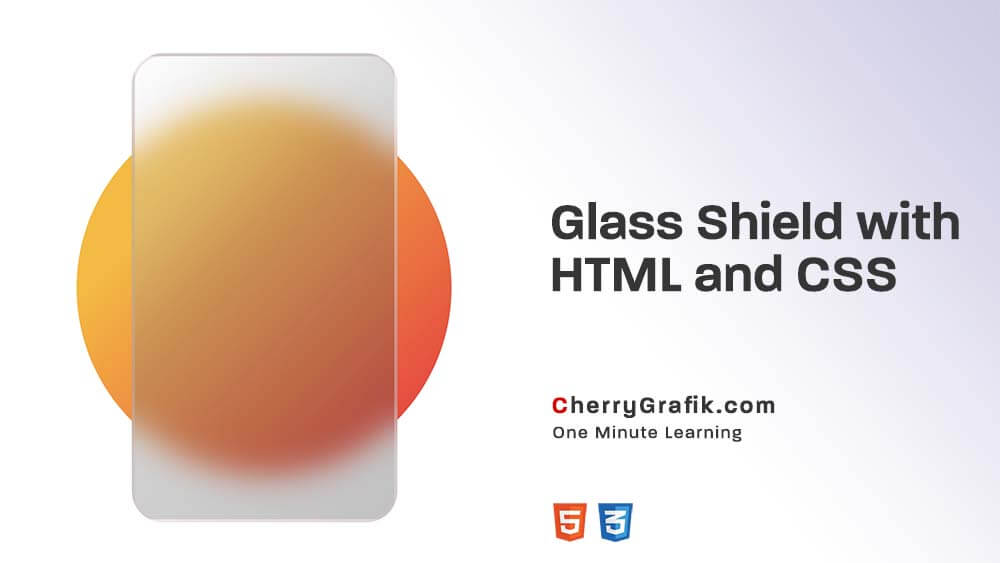This profile card features a sleek and responsive design with hover effects that reveal contact icons. It includes an image, name, and description, making it a stylish addition to personal or portfolio websites. The card’s interactive elements enhance user engagement while maintaining a clean, professional appearance.
Steps:
- Prepare the HTML Structure – Create a
<div>container for the profile card. - Add Profile Image – Include an image inside the
.profile-imagesection. - Insert Profile Content – Add a name, description, and text inside
.profile-content. - Design with CSS – Style the card with rounded corners, shadows, and colors.
- Set Up Hover Effects – Use
opacityandtransitionfor smooth animations. - Create Icon Section – Add social/contact icons inside
.profile-icons. - Position Icons Initially Hidden – Set
opacity: 0;to hide them by default. - Make Icons Appear on Hover – Use
.profile-card:hoverto show icons. - Align Icons Properly – Position icons to the right side of the card.
- Optimize for Responsiveness – Ensure it looks good on different screen sizes.
- Use High-Quality Images – Ensure the profile and icon images are clear.
- Adjust Spacing & Padding – Improve readability and spacing for a clean look.
- Add Link Functionality – Update
<a href="#">with actual URLs. - Test Hover Effects – Verify smooth transitions and proper icon display.
- Deploy on Website – Embed the code within your webpage.
See the Pen Untitled by Cherry Grafik (@Cherry-Grafik) on CodePen.